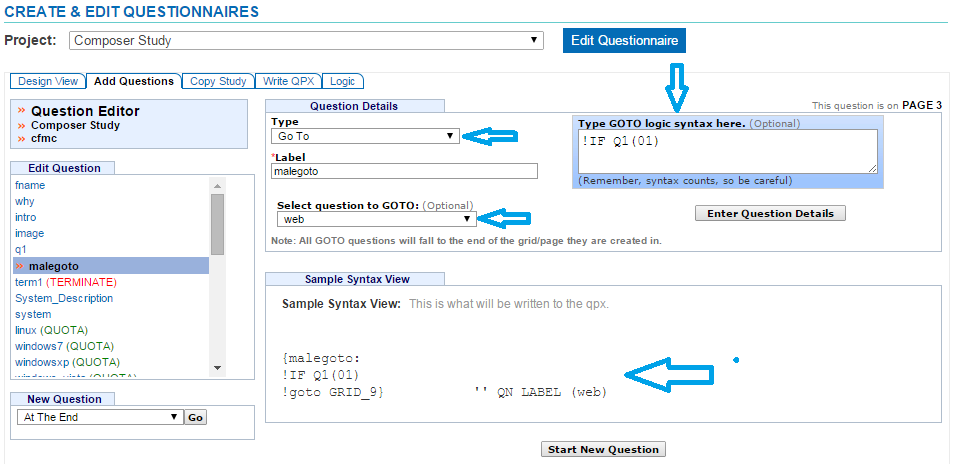GoTo
A GOTO statement can be used in several ways. Most often it is used to send respondents to a certain section of the questionnaire. For example, you may want to send the male respondents to a question in the middle of the survey. You can use a GOTO statement to skip a single question or to skip a group of questions.
GOTO statements do not require !IF conditions. However, if you want to send certain respondents to a different section of the questionnaire, it it best to add an !IF condition so that all of the respondents don’t wind up skipping out to that question.
You can also use GOTO statements as placeholders where you aren’t necessarily sending someone to a section of the questionnaire, rather storing a placeholder for different parts of the survey.
- Click the Add Questions tab
- Select where to insert your GOTO from the drop down menu on the bottom left corner of the screen
- Click the “Go” button
- Select Go To from the Type drop down menu
- Enter a Label up to 30 alpha-numeric characters beginning with a letter
- Labels are required and must be unique
- Select the question you want the respondent to skip to or reset to by choosing it from the Select question to GOTO drop down menu (Optional)
- If you do not choose a question label to go to, a GOTO will be created as a placeholder without sending the respondent to an actual question
- If you want to manually add logic to your GOTO statement, type it in under the box labeled Type GOTO logic syntax here
- This is optional since GOTO statements do not require IF conditions
- You can also add an IF condition with the Logic Editor
- For more information on adding logic, refer to Add Logic
- Click the “Enter Question Details” button to save your GOTO
- The screen will expand displaying the GOTO syntax in the Sample Syntax View