Survox Dialer Dashboard
The Survox Dialer Dashboard information is a read-only utility which interfaces with the dialer. A user has the ability to obtain real time information regarding the current status or state of campaigns/studies/projects and agents/interviewers that are utilizing the dialer. The dialer dashboard allows you to obtain real time information regarding the current status or state of campaigns/studies/projects and agents/inteviewers that are utilizing the dialer.
-
Click on the Project Tracking Tab
-
Click Dashboards
-
Click Survox Dialer
-
Select the Environment from the drop down menu
-
Select the dialer to see a dashboard from
-
Click the “Go” button
-
The report will display in a separate popup window
Pause / Paused
Clicking on the pause button will pause the DDI from updating.
Campaigns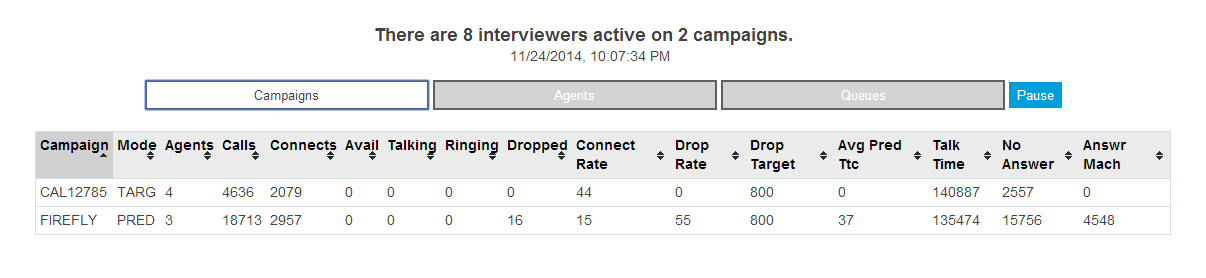
You can click on the Campaigns button to view studies/projects running on the dialer
Campaign
Mode
This is the mode the study is running in, either Predictive or Preview/Power mode.
Agents
Number of agents/interviewers logged into this study on the dialer.
Calls
Number of calls made for this study.
Connects
Total number of connected calls – this will include answering machines if AMD is turned on.
Available
The number of phone numbers that are waiting at the dialer, usually 2 per interviewer.
Talking
The number of agents/interviewers that are talking with a respondent.
Ringing
The number of phone numbers the dialer is currently dialing and are in a ringing state.
Dropped
The number of calls that were dropped or abandoned.
Connect Rate
The percentage of connects, which is the number of connects divided by the number of calls made.
Drop Rate
The percentage of dropped calls, which is the number of dropped calls divided by the number of connects.
Average Time to Connect (ttc)
The average amount of time it takes between connects.
Talk Time
Total talk time of all agents on the study/project.
No Answer
Total number of no answers.
Answering Machines
The total number of calls dispositioned as answering machines. Will say n/a if AMD is turned off. (Recommended that you do not use AMD, it is more an art than a science.)
Agents
Click on the agents tab to view a list of the agents currently working on the dialer.

Agent
The agent number or LDEV
Campaign
The study/project that the agent is working on.
State
Current state of the agent/interviewer.
FRESH • Agent/Interviewer started but has not yet been put into the study.
IDLE • Agent/Interviewer between interviews, on break or lunch.
WAIT_PRED • Agent/Interviewer is waiting for a connect on a predictive mode study.
WAIT_TARG • Agent/Interviewer is waiting for a connect to a number on a preview/power mode study.
TALKING • Agent/Interviewer is connected to a respondent and talking.
LOGGEDOFF • Agent/Interviewer hungup and logged off.
Phone Number
The phone number of the currently TALKING record.
Wait
The amount of time in seconds that the interviewer waited for the last connected call.
Average Wait
The average time in seconds that the agent/interviewer has waited for a connect.
Talk Time
The amount of time in seconds that the agent/interviewer has been talking to the current call.
Total Talk Time
The total amount of time in seconds of all calls the agent/interviewer has taken.
Interviews
The number of interviews/surveys started by this agent/interviewer. (This is not a count of completes.)
Log Agent Off Dialer
To log an agent off the dialer either because the agent is stuck or you just wish to immediately end calling for that agent you can click on the agent number. You will then be prompted to confirm the action.



