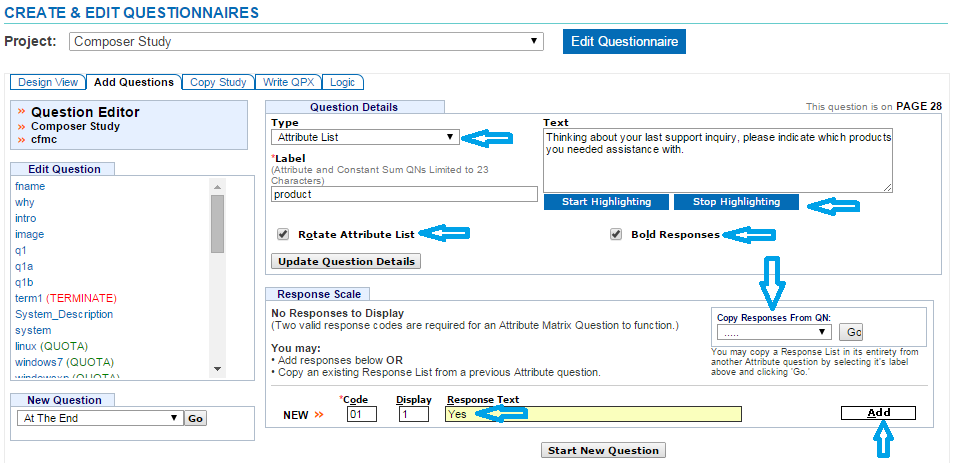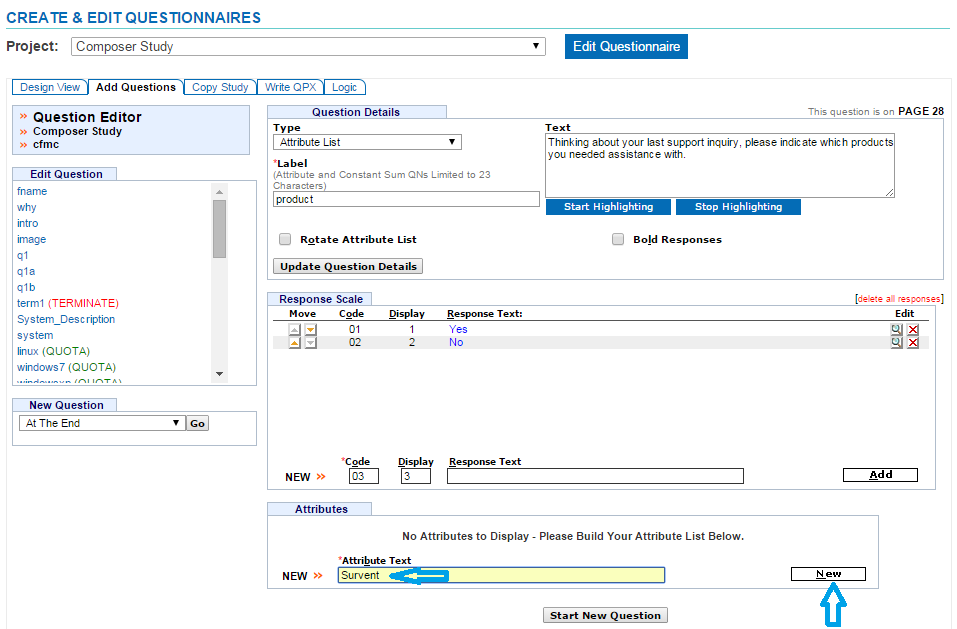Attribute List
An attribute list is a grouping of FIELD like questions displayed in a table format, typically a rating scale. When creating these types of questions, you can specify your response scale (columns) as well as attributes (rows).
- Click on the Add Questions tab
- Select where to insert your question from the drop down menu on the bottom left corner of the screen
- Click the “Go” button
- Select Attribute List from the Type drop down menu
- Enter a Label up to 30 alpha-numeric characters beginning with a letter
- Labels are required and must be unique
- Enter question text in the Text box (Required)
- You can add HTML to the question text
- Click Start Highlighting
- Highlight the text that you want to add html to
- A menu will display to choose the type of html to add
- Click the “Save” button
- Click Stop Highlighting when all html has been added
- Click the “Clear HTML” button if you want to clear it
- Click the Bold Responses check box to bold all of the responses
- Click the Rotate Attribute List check box to rotate all of the attributes
- Click the “Enter Question Details” button
- This will also expand the Response Editor to define the response list
- Define your responses in your response scale (At least 2 responses are Required)
- There are 2 ways to add responses to the question
- Manually add in the responses by typing in the response text in the box
- Click the “Add” button to add the response to the list
- Copy the response list from a previous question
- Select the question to use the response list from the Copy Responses from QN drop down menu
- Click the “Go” button and the list will populate
- Manually add in the responses by typing in the response text in the box
- Click the “Magnifying Glass” button next to each response to edit it
- Response text can be modified
- Click the “Submit” button after all changes have been made
- Click the “Cancel Edit” button to clear all changes
- There are 2 ways to delete responses
- Click the “X” button next to each response to delete it
- This cannot be undone once a response is deleted
- Click the Delete All Responses link to delete all responses at one time
- A confirmation screen will appear asking “Are you sure you want to delete ALL the responses for this question?”
- Click the “Continue” button to delete all responses
- This cannot be undone once responses are deleted
- Click the “Cancel” button to keep all responses
- Click the “X” button next to each response to delete it
- You can move responses up or down within the list by clicking on the up or down arrows next to each response
- There are 2 ways to add responses to the question
- Define your attributes in your attribute list in the Attribute Editor (At least one attribute is Required)
- Click the “New” button after adding each attribute
- Click the “Magnifying Glass” button next to each attribute to edit it
- Attribute text can be modified
- Click the “Submit” button after all changes have been made
- Click the “Cancel Edit” button to clear all changes
- Click the “X” button next to each attribute to delete it
- This cannot be undone once an attribute is deleted
- You can move attributes up or down within the list by clicking on the up or down arrows next to each attribute
- Once responses and attributes are added, modified, or deleted, click the “Update Question Details” to save all changes to the question
Defining the Response Scale
Defining the Attribute List