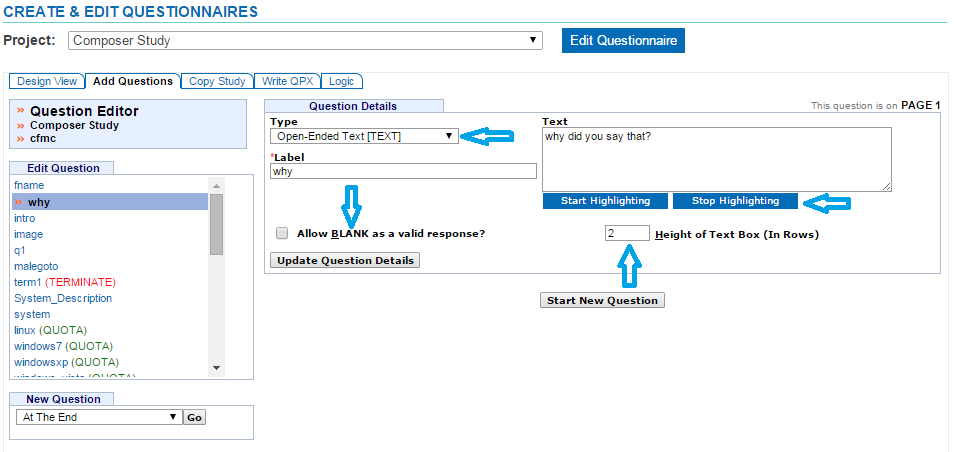Open-Ended Text (TEXT)
An open-ended question allows the respondent to input their answer into a text box.
- Click the Add Questions tab
- Select where to insert your question from the drop down menu on the bottom left corner of the screen
- Click the “Go” button
- Select Open-Ended Text from the Type drop down menu
- Enter a Label up to 30 alpha-numeric characters beginning with a letter
- Labels are required and must be unique
- Enter question text in the Text box (Required)
- You can add HTML to the question text
- Click Start Highlighting
- Highlight the text that you want to add html to
- A menu will display to choose the type of html to add
- Click the “Save” button
- Click Stop Highlighting when all html has been added
- Click the “Clear HTML” button if you want to clear it
- Select the check box to allow BLANKS if you want to allow the respondent to advance to the next question without entering a response (Optional)
- Control the height of the data entry box on the screen by specifying the number of rows
- The default number of rows is 2
- This will not reduce the maximum number of characters (5000) allowed for this response
- If the response text entered by the respondent requires more than the number of rows specified, the data entry text box will become scrollable
- Click the “Update Question Details” button to save your question