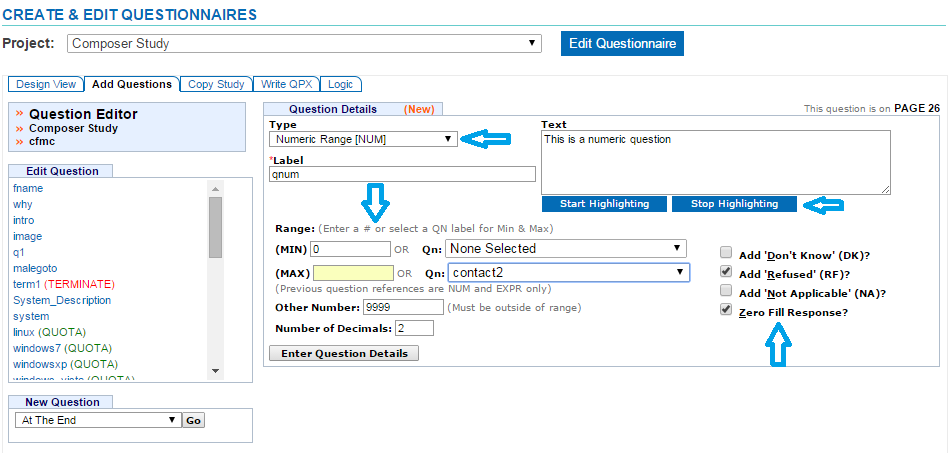Numeric Range (NUMERIC)
A NUMERIC range question is used to collect an actual number inside of a range.
- Click the Add Questions tab
- Select where to insert your question from the drop down menu on the bottom left corner of the screen
- Click the “Go” button
- Select Numeric Range from the Type drop down menu
- Enter a Label up to 30 alpha-numeric characters beginning with a letter
- Labels are required and must be unique
- Enter question text in the Text box (Required)
- You can add HTML to the question text
- Click Start Highlighting
- Highlight the text that you want to add html to
- A menu will display to choose the type of html to add
- Click the “Save” button
- Click Stop Highlighting when all html has been added
- Click the “Clear HTML” button if you want to clear it
- Enter the minimum and maximum range accepted as a response (Required)
- You can specify a numeric range anywhere from 0 to 999,999,999
- The default range is 0-99
- You can select a previous NUM or EXPR question from the QN drop down menu to set the minimum and maximum range
- If specifying an Other Number, this number MUST be outside of the range (Optional)
- Specify number of decimals (Optional)
- An exception code is a unique code not included in the range (Optional)
- You can select the DK, RF or NA check boxes to add as exception codes to your numeric questions
- When chosen, the respondent does not need to input a numeric value
- Zero filling responses fills the data with zeroes so that all of your data is the same number of digits
- You can select the check box to zero fill your data (Optional)
- Click the “Enter Question Details” button to save your question