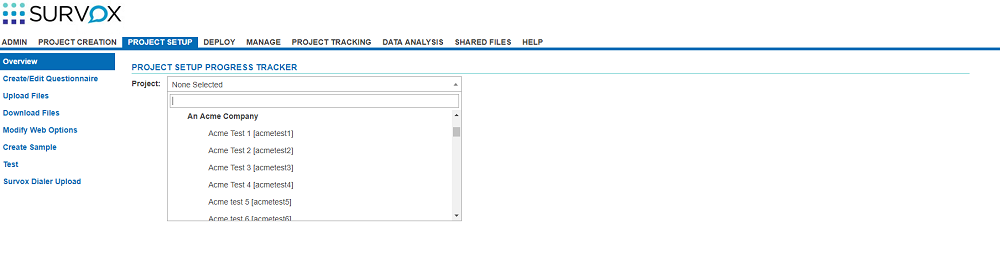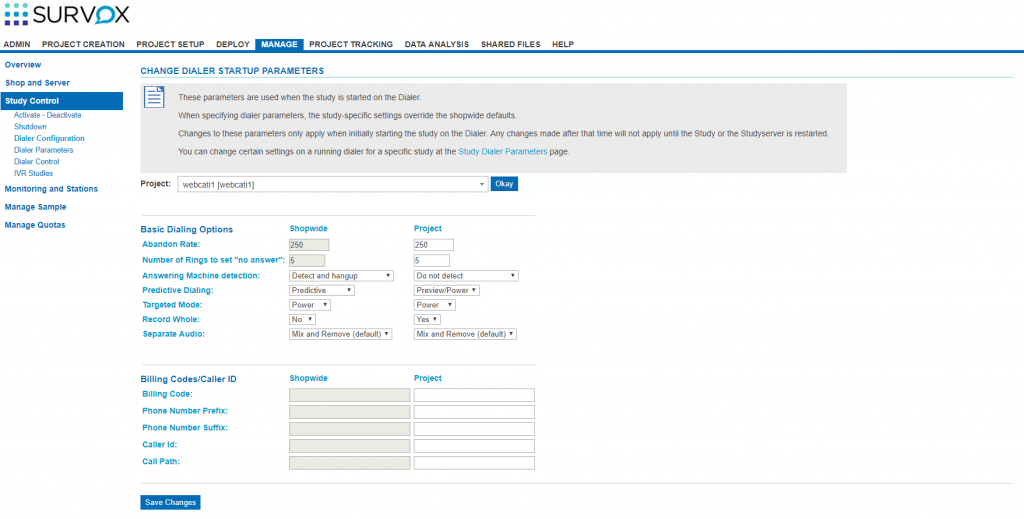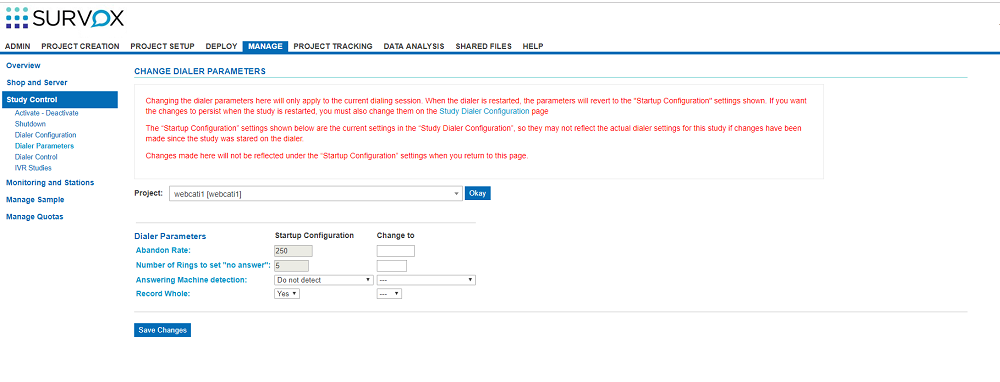8.8.18 Enhancements
Below is the list of enhancements by program for version 8.8.18
Click Here to go to the Release Notes/Bug Fixes for Version 8.8
SURVENT
The original sample file name is now permanently saved in the phone record.
Columns 5403.30 of the sample record now stores the name of the original sample file it came from. It is not updated if the file is converted to ASCII and read back in. This is so you can always trace the record back to the original sample file it came from. If the sample file name is more than 30 characters, then the first 27 are stored followed by 3 dots to indicated the name was too long to fit in the location.
The original date and time the record is added to the phone file is now permanently saved in the phone record.
Columns 5433.16 of the sample record now stores the date and time of when it was originally added to the file It is not updated if the file is converted to ASCII and read back in. This is so you can always know when the record first was added to the sample file. The format of the date/time is YYYYMMDDHHMMSSDJJJ.
Online and CATI now support more hidden inputs on a single page.
There was a limit of around 100 hidden inputs you could have on a single page before some browsers and/or system configurations would have issues sending the page back to Survent. This limit has been increased by at least a factor of 3 so you should be able to get at least 300 hidden inputs on a single page.
STUDY SERVER/SUPERVISOR/SYSTEM
You no longer have to restart the study server when the validation set is updated.
If you are updating your validation set and the only change is to the expiration date, you no longer need to restart the study server. You can just directly replace the validation set and use the “replaceval.sh” script. There maybe a minute or two where you cannot start up any new Survent sessions while the study server links back up with the new iteration of the nsnapper process, but you no longer need to get everyone off the system to replace the validate file. The updated process is as follows:
- Login is the “root” user and cd into the directory /cfmc/cfg
- Create a file with a unique name, we recommend something like validate.<yyyymmdd> where <yyyymmdd> is the current date with a 4 digit year
- Paste in the new validation information into it
- Update the validation set using the following command: CFMC=/home/cfmc /opt/cfmc/survent88X/go/replaceval.sh validate.<yyyymmdd> where /home/cfmc/ is the environment where nsnapper runs from, /opt/cfmc/survent88X/ is the directory where the software runs out of, and validate.<yyyymmdd> is the name of the file you created above.
You will want to wait a couple of minutes, but if you were previously getting warnings about the system expiring in X number of days, you should no longer get those.
The .safe files have been updated to better work with CentOS/Redhat version 7.
The .safe files “rm.safe, mv.safe, and cp.safe” have been updated to match the current versions of rm, mv, and cp for version 7 of CentOS. There were some issues where some of the sub-options for these commands were not working correctly. We strongly recommend that command line users of the software use the “.safe” versions to avoid overwriting or removing files that study server is actively using.
There is a new Supervisor command “remove_extension” that allows you to remove an extension from the dialer even if the study server does not think that extension/station is in use.
The new “remove_extension” command takes a single extension or a list of extensions separated by a comma or spaces and will remove that extension from the dialer even if the study server does not think that extension is currently active. This is useful in cases where something unusual has happened to the station/extension and the study server thinks the extension is not in use, but the dialer does think it is in use. Note, if multiple study servers are accessing a single dialer, the command must be issued from the study server the dialer thinks the extension is being used by. The command will fail if you try to execute it from study server “A” and the dialer thinks the station is in use on study server “B”.
EX:
Remove_Extension 123
Note: The command is not currently directly supported in the Console (this will be implemented in a future release), but can be accessed by going to the “Supervisor Command” page.
DIALER
Improved control over trunk/carrier usage to allow for load distribution and/or Least Cost Routing designs.
You can now control on a system wide, study wide, and individual record basis which trunk and/or carrier to use for that phone call. This allows for both load distribution across carriers and also to set up Least Cost Routing (LCR) if you multiple carriers who charge different rates for calls going to different areas. There is a new file in the control/dialer directory “call_routing” where the various rules for the possible call routes are defined. Then each <study>.dial file can point at a specific route in that file and you can also use the phone header option call_path_location to define a variable/location in the phone text area so that each record can have a specific route. There is also a new Mentor block ~test_roue that allows you to easily test how each route actually works. See here in the documentation for more information on how to use these new features.
“Blind” call transfers of calls are now directly supported without having to set up a conference room.
You can now directly transfer a call to a third party without having to put either the respondent or interviewer into a “hold” queue. There is a new phone sub-type Transfer that is used to perform the transfer. This works in all modes including IVR. The syntax is:
!Phone,Transfer,<phonenumber>,<callerid>
where the phonenumber can be any of: a string in quotes: “4155551111”, a variable name: transfer_number, or a data location in brackets: [111.10]
and callerid is optional and can be any of the same 3 things.
EX:
!Phone,Transfer,4155551111,
“Attended” call transfers of calls now works in all modes.
You can now perform “attended” call transfers in all modes including “preview” mode.
Outbound IVR studies automatically switch from “Preview” mode to “Power” mode.
Outbound IVR studies cannot run in Preview mode, so they now automatically switch to Power mode if they are accidentally set to preview mode.
The IVR_RESPONSE command has been enhanced to allow for easier collection of Net Promoter Score (NPS) scale questions.
There is a new option “Auto_Accept_Unique_Number” on the IVR_RESPONSE command that allows for easier collection of Net Promoter Score type scale questions. It will cause the question to auto advance to the next question if the first character entered is a 2 through 9. If the Include_Zero option is used, then it will also auto advance when a 0 is entered. In either case, if a 1 is entered it will wait either for the 0 after to it to make 10, a # is hit to make the answer a 1, or if the timeout is hit it will make the answer a 1.
EX:
{!IVR_RESPONSE Auto_Accept_Unique_Number=(Net_Promoter_Score,Include_Zero)
The IVR_RESPONSE command has been enhanced so you can better control what happens when you are trying to record the respondent during an IVR interview.
There is a new option “Recording” on the IVR_RESPONSE command that allows you to control both how long the recording can be and how much time the recording will wait after the respondent stops talking before proceeding to the next questions. The Maximum_Time options sets the maximum number of seconds that will be recorded. The default is 300 seconds and the range of values is from 10 to 900. The Silence_Timeout option sets the number of seconds of silence before the interview automatically goes on to the next question. The default value is 10 seconds and the range of values is from 5 to 30.
EX:
{!IVR_RESPONSE Recording=( Maximum_Time=60 Silence_Timeout=5) }
CONSOLE
The ability to customize themes has been greatly enhanced.
The new Dynamic Theme in the Survox Console is a customizable theme giving you more options than previous themes. We plan to incorporate these options to all themes going forward.
Click here for more information and examples on how to use this option.
The Studies list has been enhanced to be easier to use.
The drop down studies list has been enhanced so that you can start typing and the list will adjust to only show you studies that match the currently typed in string.
You can now import “raw” sample files without a map similar to how the Fonebuld utility works via command line.
In the Console you can add a “raw” flat ASCII file without a map similar to how the old command line Fonebuld program works. It will keep all your data in its original locations, but you will NOT be able to use any variable names from the sample record. This was added to allow users who are converting from command line access to continue using existing processes they have in place to create sample files.
You can now see both the shopwide default settings and the specific settings for the study you are working on when setting up the dialer settings.
When setting the dialing options for a specific study, the Console now shows both the shopwide defaults and the specific settings for the study, so you can see exactly what settings the study has. You cannot edit the shopwide setting though from this screen, they must be edited on the shopwide page.
You can now set the “Call Path” for a specific study which allows for better management of the dialer trunks.
You can now set what Call Path to use for a given study. This allows for better load management when using multiple trunks on a dialer or also setting up Least Cost Routing rules if you have different billing plans for the different trunks. It is at the bottom of the available options to set for the dialer (See the screen shot above). Go here to see more information on how to set up the Call Paths.
You can now change several of the dialer settings for a specific study while it is active from the Console.
From the Change Dialer Parameters page under Study Control Menu you can now change the following settings while the study is active: the abandonment rate, the number of rings per no answer, whether answering machine detection is on or not, and whether whole recordings is on or not.
BETA RELEASES
BETA RELEASE OF CAPI-SURVENT
CAPI-Survent is still under a BETA release, but several improvements have been made based on initial feedback. Contact us if you would like to be a beta tester for the Computer Assisted Personal Interviewing component of Survent. This allows you to do interviewing in places that may not have reliable Internet access like a convention hall, subway station, etc.
BETA RELEASE OF INTEGRATION BETWEEN AN EMAIL PROGRAM AND THE PHONE SYSTEM
This integration is still under a BETA release, but several improvements have been made based on initial feedback. Contact us if you would like to be a beta tester for a new integration that allows you to update phone files with status codes that have been gotten from an email program such as whether or not the email was opened or it bounced, etc.
BETA RELEASE OF WINDOWS MENTOR FOR VERSION 8.8.
Contact us if you would like to be a beta tester for the new version of Windows Mentor that was previously only available in version 8.6.2
BETA RELEASE OF THE DIALER BASED ON ASTERISK 16.
Contact us if you would like to be a beta tester for the new version of the dialer that is based on the latest version of Asterisk. There are a couple of new features available mostly having to do with security, but this version now only provides a more stable environment, but also will allow for many new enhancements in the future.