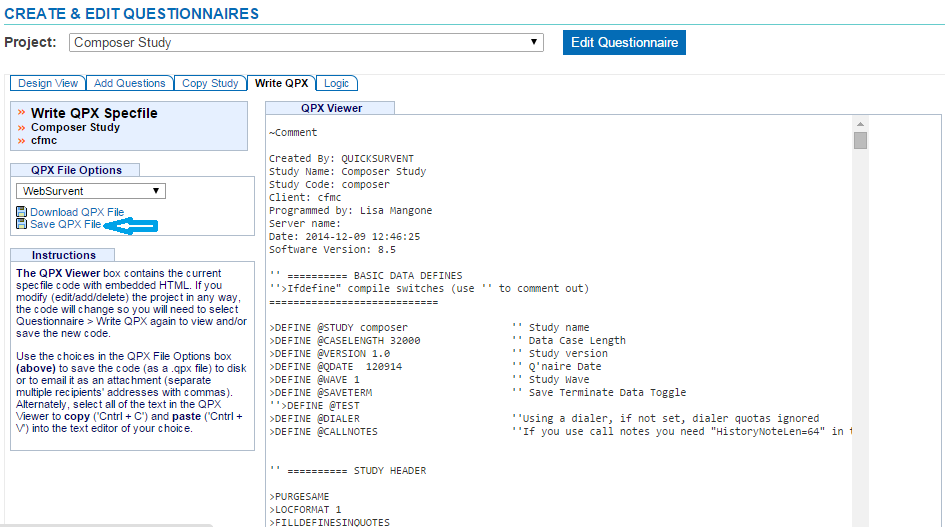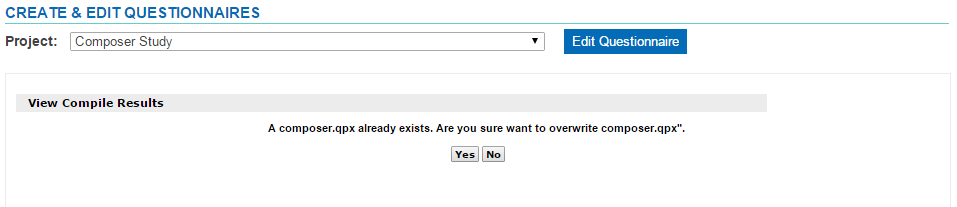Save the QPX
Once you’ve written out a good QPX with no compile errors, you need to save the questionnaire. Saving your questionnaire will generate the appropriate files needed for interviewing and upload them into the Survox Console.
NOTE: Changes will be lost or overwritten if you’ve edited your questionnaire outside of the editor, uploaded them to the Survox Console and then made future changes to your questionnaire in the editor. When saving your QPX, it will alert you if the questionnaire versions no longer match and will print a warning message on the screen. If you’re certain that you want to overwrite your file, click yes. If you do not want to overwrite your existing file, click no and continue to use the file you made changes to outside of the editor.
When saving your questionnaire, files needed for interviewing will be generated. Any errors or warning messages will appear directly on the screen.
-
Click on the Write QPX tab
-
On the left panel, choose the mode you wish to write the questionnaire out to from the QPX File Options drop down menu, if multi-mode
-
Click Save QPX File to compile the questionnaire
-
If the file already exists, you will get a confirmation message asking if you want to overwrite the existing QPX.
-
Click the “Yes” button to overwrite or the “No” button to cancel
-
When saving your QPX, it will alert you if a questionnaire created in the composer already exits. A prompt will appear asking you if you want to overwrite the file. If you’re certain that you want to overwrite your file, click yes. If you do not want to overwrite your existing file, click no.