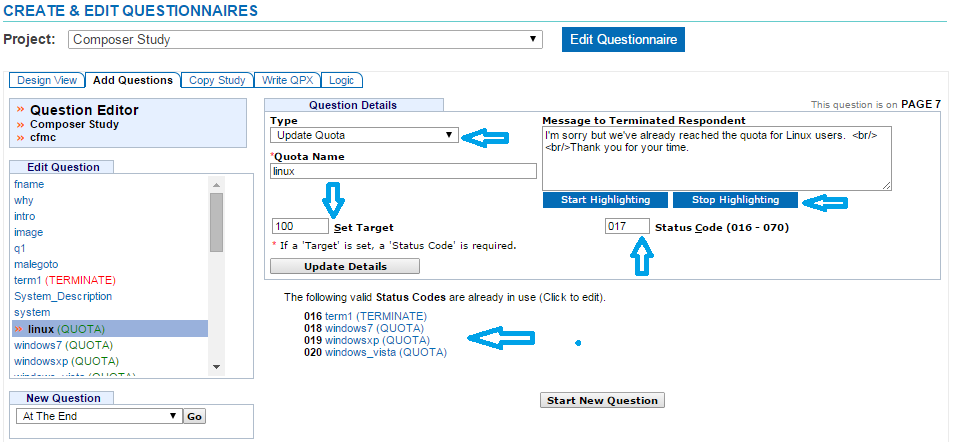Update Quota
Quotas are counters that keep track of variables across interviews. They can be used to determine whether to continue an interview or not based on a set of questions or information collected at the beginning of the interview.
- Click on the Add Questions tab
- Select where to insert your quota from the drop down menu on the bottom left corner of the screen
- Click the “Go” button
- Select Update Quota from the Type drop down menu
- Enter a Quota Name up to 14 alpha-numeric characters beginning with a letter
- Quota Names are required and must be unique
- Remember to choose a name that is relevant to your quota subject as it will appear in reports
- Enter a message that you want to appear to the respondent who is over quota (Optional)
- If no text is entered, the default text from your terminat.tmpl will be used
- You can add HTML to the question text
- Click Start Highlighting
- Highlight the text that you want to add html to
- A menu will display to choose the type of html to add
- Click the “Save” button
- Click Stop Highlighting when all html has been added
- Click the “Clear HTML” button if you want to clear it
- Set your target which is the number of completes you want to reach for this particular quota (Optional)
- Once the target is reached, respondents will be terminated and will receive the terminate message you defined
- If you do not set a target, it will be set to zero by default and work as a counter
- It will increment but will not limit respondents from accessing the rest of the survey
- If a target is assigned, then you must assign a resolved status code (Required if target is set)
- This will force that record to become resolved
- You can choose any number between 16-70 that hasn’t already been used
- A listing of used statuses will appear on the bottom of the screen
- The composer will check for duplicates and present an error if duplicate status codes exist
- Click the “Update Question Details” button to save your question
IMPORTANT: You will need to use the Logic Editor to add logic to quota questions. Without logic, the program does not know which controlling question to use for the quota. You will not be able to Write out the QPX if a filter is not defined. The filter applied can only be based on a question that already exists. For more information on adding logic, refer to Add Logic.