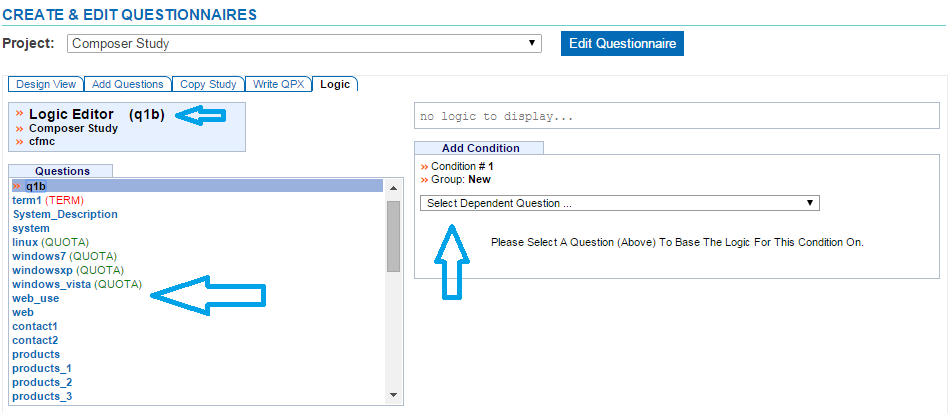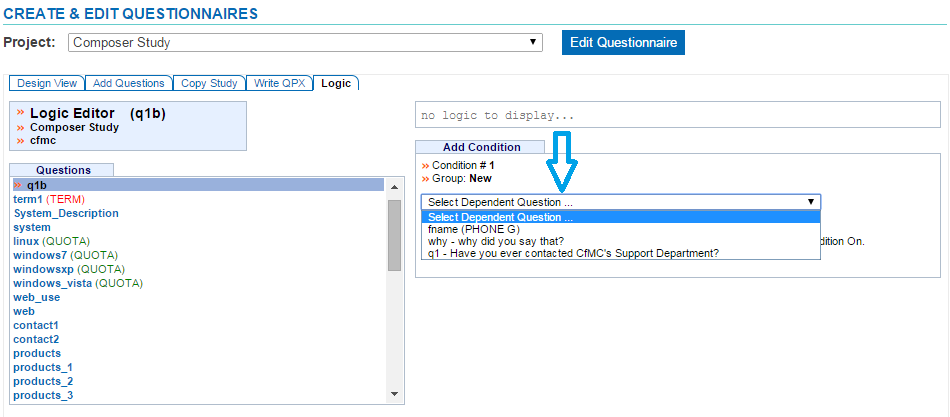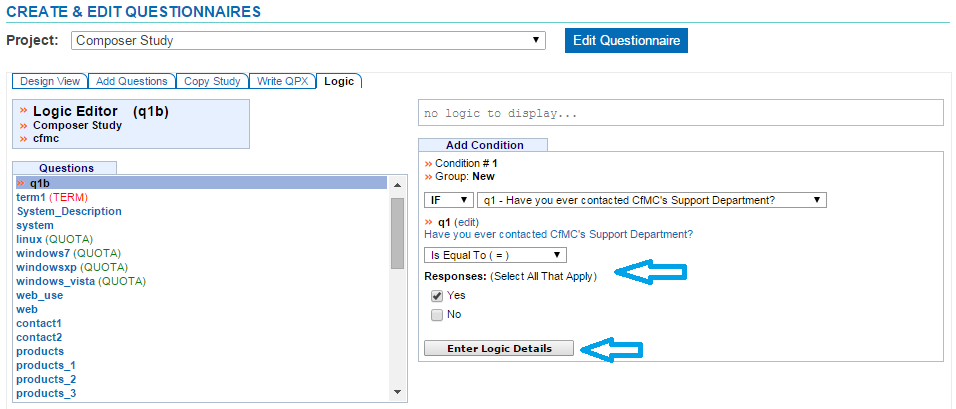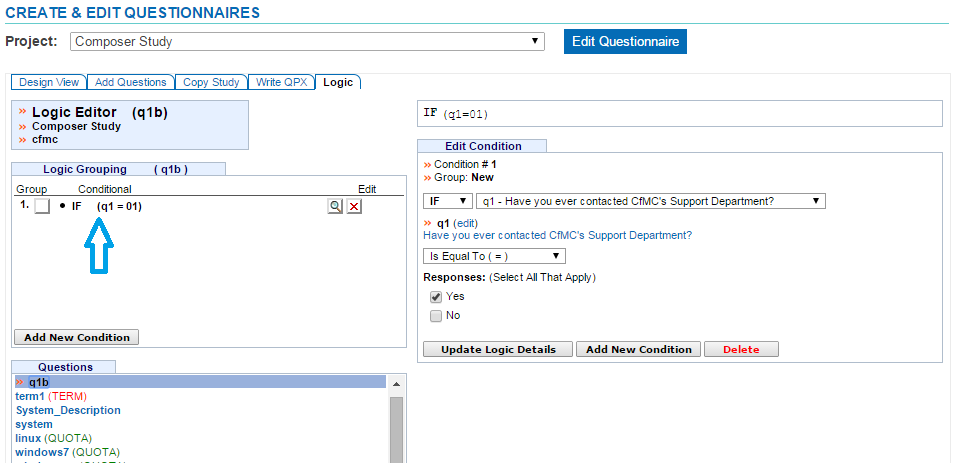Add Simple Logic to a Question
Simple logic is defined as an IF condition that does not include any Boolean Operators (AND/OR). When creating simple logic, you need to choose a dependent question to base your logic off of. Depending on the dependent’s question type, this will result in different operators presented with different required fields needed.
NOTE: Knowledge of IF condition formats is required. See the List of Different Survent Types of Conditions solutions article for different IF condition formats.
Comparison Operators
Comparison Operators allow you to choose how you want to compare your response codes or numeric values. These Operators are located on the right side of the Logic Editor in a drop down menu for you to choose from depending on the question type of the dependent question:
| Comparison Operator | Description |
|---|---|
| Is Equal To = | Responses chosen in the dependent question would equal the responses you defined. |
| Is NOT Equal To <> | Responses chosen in the dependent question would NOT equal the responses you defined. |
| Is Greater Than > | Numeric response given in the dependent NUM question would be GREATER THAN a specific value (0-999) given or GREATER THAN a value in a selected NUM question. |
| Is Less Than < | Numeric response given in the dependent NUM question would be LESS THAN a specific value (0-999) given or LESS THAN a value in a selected NUM question. |
| Is Greater Than OR Equal To >= | Numeric response given in the dependent NUM question would be GREATER THAN OR EQUAL TO a specific value (0-999) given or GREATER THAN OR EQUAL TO a value in a selected NUM question. |
| Is Less Than OR Equal To ⇐ | Numeric response given in the dependent NUM question would be LESS THAN OR EQUAL TOa specific value (0-999) given or LESS THAN OR EQUAL TO a value in a selected NUM question. |
| Is BETWEEN (Range x-y) | Numeric response given in the dependent NUM question would be BETWEEN a range of x-y where “x-y” is defined as a numeric range. |
| Contains the String | String response given in the dependent TEXT question would contain a specific word or exact text entered. |
| Is Blank | Dependent TEXT question is blank. |
| Is Not Blank | Dependent TEXT question has text entered. |
-
Access the Logic Editor either through the Design View or Logic tab located in the menu bar at the top of the screen
-
On the left side of the screen, choose the question you want to add logic to
-
On the right side of the screen, choose the dependent question to base the condition on
-
Choose a Comparison Operator from the drop down menu
-
Choose the responses to satisfy your condition
-
Click the “Enter Logic Details” button to add your logic
-
The IF condition will be added to the left and right sides of the screen
In this example, we are adding logic to the question labeled Q1B in the Logic Editor.
Select a Dependent Question from the drop down menu. Dependent question can ONLY be previous questions asked.
Once the dependent question is chosen, choose the operator needed along with the necessary required answers depending on the question type of the dependent question.
Once logic details are entered, the IF condition will display on the left hand side of the page and will be defined on the right hand side of the page.