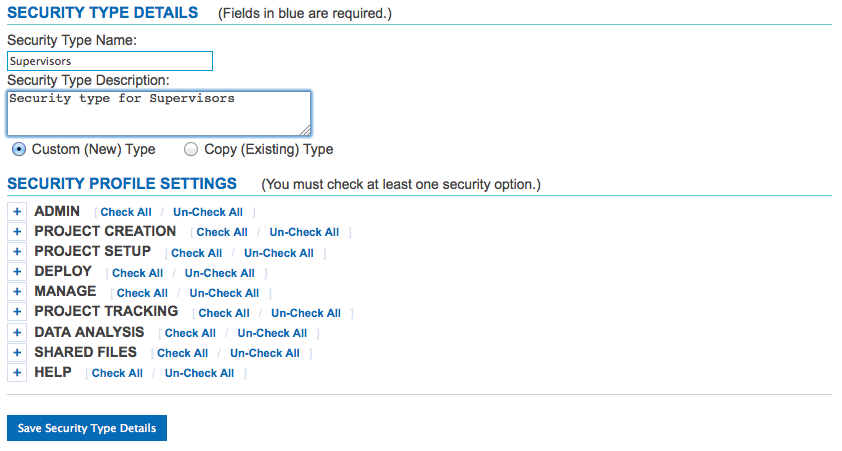Add Security Type
You have the ability to create a new security type and assign specific functions to it. By doing so, the new security type will be accessible in the drop down menu and can be assigned to new or existing users. This is beneficial if you are adding multiple users and want to assign the same access to each user. Rather than manually defining access rights to each user, you can create a new security type and choose it from the drop down menu each time adding a new user.
- Click on the Admin Tab
- Click Add Security Type
- Name the Security Type
- Give it a description
- Specify the different security functions you want to allow this user to perform
- Click the “Save Security Type Details” button
Default Security Types
By default, the following security types are available with each Survox Console install:
Default Security Types:
| Security Profile Type | Access |
|---|---|
| Custom Profile | Ability to define any or all Functions |
| Admin/Super User | Full Access to All Functions |
| Client | Access to reporting and data functions Functions assigned: Project Tracking, Data Analysis (Verbatims, Custom Web Tables, On-Demand Tables, Data Utilities, Download), Shared Files (Upload/Download) and Help |
| Coder | Access to coding mode Functions assigned: Deploy (Access Study), Data Analysis (Verbatims), Shared Files (Download) and Help |
| Company Administrator | Full Access for Company Only |
| Interviewer | Access to surveys for webSurvent/webCATI interviews only. (Survent interviewers will still have to login through a terminal session). Functions assigned: Deploy (Access Study) and Help |
| Monitor | Access to Monitoring Capability Functions assigned: Manage (Monitor and Stations), Help |
| Programmer | Ability to write and compile survey specs Functions assigned: Project Creation (New Project), Project Setup, Deploy, Project Tracking, Data Analysis, Shared Files and Help |
| Project Manager | Ability to create and manage a project Functions assigned: Project Creation (New Project, Archives), Project Setup, Deploy, Project Tracking, Data Analysis (Verbatims, Custom Web Tables, On-Demand Tables, Data Utilities, Review Completes), Shared Files and Help |
| Supervisor | Ability to run reports and manage sample/quotas Functions assigned: Project Setup (Create Sample, Test), Deploy, Manage, Project Tracking, Data Analysis (Verbatims, Custom Web Tables, On-Demand Tables, Data Utilities), Shared Files (Download) and Help |
| CanDoAll | Full access to all functions needed for a Qualtrics integration |
The following Functions can be specified when assigning a Security Type:
| Parameter | Description |
|---|---|
| Admin | Add New User, Edit User, Add Security Type, Edit Security Type, Add Client, Edit Client, Customize Interface, Customize Logo, Customize Background, Customize Fonts and View Logs, Setup Shop and Run Concurrency Counts. |
| Project Creation | Create New Project, View / Edit Project, Copy Project and Archive Projects. |
| Project Setup | Create/Edit Questionnaire, Upload Files, Download Files, Set Web Options such as Select Look, Create Look, Modify Index Page and Modify Web Options. It also allows you to Create Sample which includes Select Shopfile and Import Sample. You can also load a survey to test. |
| Deploy | Take your project live, Access your study. |
| Manage | Manage your shop and server, Study Control, Monitoring and Stations, Manage Sample and Manage Quotas. |
| Project Tracking | Dashboards by Study, by Interviewer and Quota, Session Reports, Markets, Phone Reports, Quota Reports, Sample Call Availability and Web Response. |
| Data Analysis | Verbatims, Web Tables, On Demand Tables, Data Utilities such as Copyfile and Reformat, Upload Files, Download Files and View Completed Interviews. |
| Shared Files | Allows users to share files. |
| Help | Email Support and Access Online Documentation. |